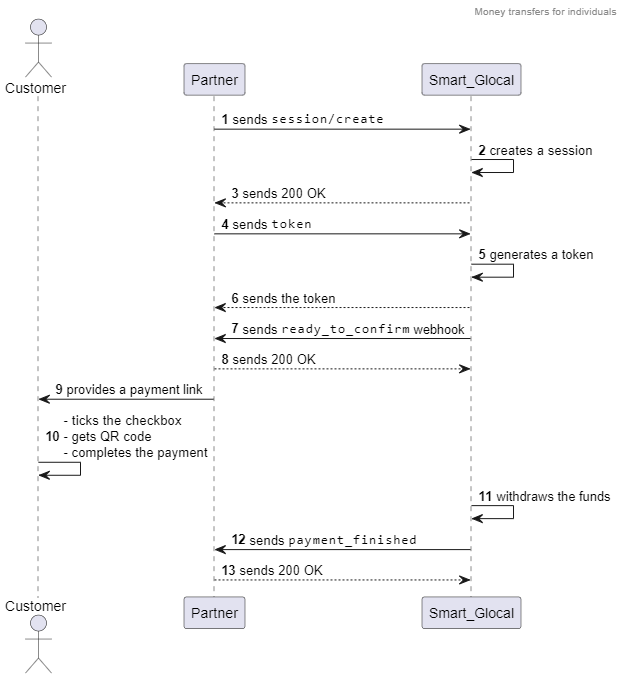Money transfers without opening an account for individuals
You can use our payment page for transferring individuals' payments using the faster payments system without opening an account.
When sending requests to us, in the header, in addition to
X-PARTNER-PROJECTandX-PARTNER-SIGNplease always specifyX-PARTNER-SUBMERCHANT(information on the web sites that will redirect individuals to our payment page). If you have any question on this, please contact your Smart Glocal manager.
Step 1. Start a payment session
Create a payment session using the session/create method and specifying all the required parameters.
| Name | Mandatory | Type | Description |
|---|---|---|---|
| amount details | + | object | Amount details |
| customer | + | object | User details |
| payment_options | + | object | Payment options. This parameter allows leaving the user on the payment page/in the bank application |
| return_url | + | string | Always: dummy:/url. Do not change this value without prior agreement with your manager |
Example
curl -X POST \
https://demo.smart-glocal.com/api/v1/session/create \
-H 'Content-Type: application/json' \
-H 'X-PARTNER-PROJECT: your_project_name' \
-H 'X-PARTNER-SIGN: signature' \
-d '{
"amount_details": {
"amount": 1000,
"currency": "currency value"
},
"customer": {
"reference": "reference"
},
"payment_options": {
"return_url": "dummy:/url"
}
}'
Response parameters and example
Step 2. Get a public token
Get a public token using the token method.
Step 3. Redirect the user to the payment page
Use a link of the following format: https://pay.smart-glocal.com/en/payment/<public_token>.
We recommend opening the link in a new tab.
Step 4. Wait for the user to pay
The user should:
- Check the offer and tick the checkbox to confirm their agreement with the transfer terms.
- Check the applicable fee.
- Click the Get QR code button (it only becomes enabled after the checkbox is ticked).
- From the desktop: scan the QR code by the phone and proceed with the payment.
From the phone: select a bank and make the payment.
- After the payment the user will NOT be redirected back tour site.
- During payment you will receive information webhooks – always reply with the 200 HTTP code to them.
- If you have the webhooks disabled, you can check the transaction status using the session/status method.
Step 5. Wait till the transaction is completed
Once the transaction is completed, you will receive a payment_finished webhook containing the payment result from Smart Glocal. The succeeded status indicates a successful payment.
Example
curl -X POST \
https://partner.com \
-H 'content-type: application/json' \
-H 'X-PARTNER-SIGN: signature' \
-d '{
"type": "payment_finished",
"session": {
"id": "ps_1710910",
"status": "accepted",
"created_at": "2024-04-18T13:46:23.081627Z",
"updated_at": "2024-04-18T14:22:22.279686Z",
"acquiring_payments": [{
"id": "pm_1139223",
"status": "succeeded",
"created_at": "2024-04-18T13:56:19.875093Z",
"finished_at": "2024-04-18T14:22:22.221532Z",
"customer": {
"reference": "reference",
"contacts": [{
"phone": "7910*****67"
}]
},
"payment_details": {
"type": "faster_payment_system"
},
"amount_details": {
"amount": 5555,
"currency": "currency value"
}
}],
"actions": {
"confirm": "2024-04-18T13:56:19.939597Z",
"capture": "2024-04-18T14:22:22.161813Z"
}
}
}'
Sequence diagram